Updated 16/12/2020
Creating a template
When creating your own tasks using the workflow builder, one of the options available is to have emails automatically sent out when a task reached a specific status, however, this requires you to have created your own email template. To access your email templates click on admin in the left-hand panel and select email templates from the drop-down.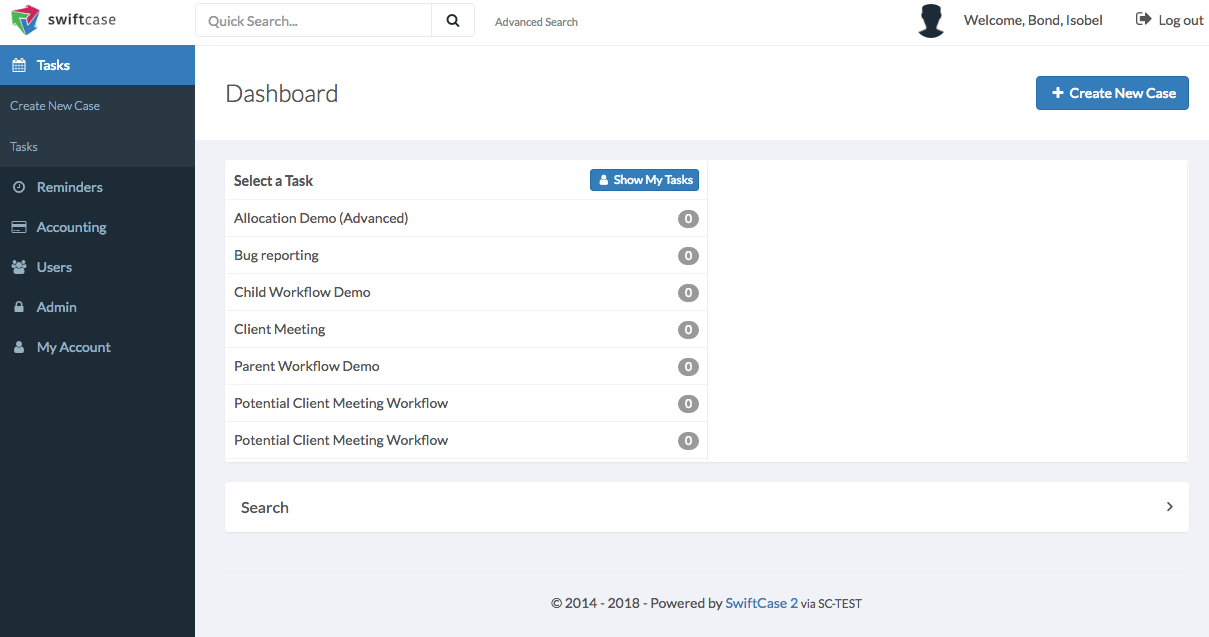 Click the blue “+Create Template” button in the top right-hand corner to trigger the create template pop-up to appear.
Give the template a name and specify the email’s subject. Enter the content of your message into the message field and format it using bold, italic, underline, bullet points and a list.
Once you’re happy with your template click the blue save button.
Click the blue “+Create Template” button in the top right-hand corner to trigger the create template pop-up to appear.
Give the template a name and specify the email’s subject. Enter the content of your message into the message field and format it using bold, italic, underline, bullet points and a list.
Once you’re happy with your template click the blue save button.
