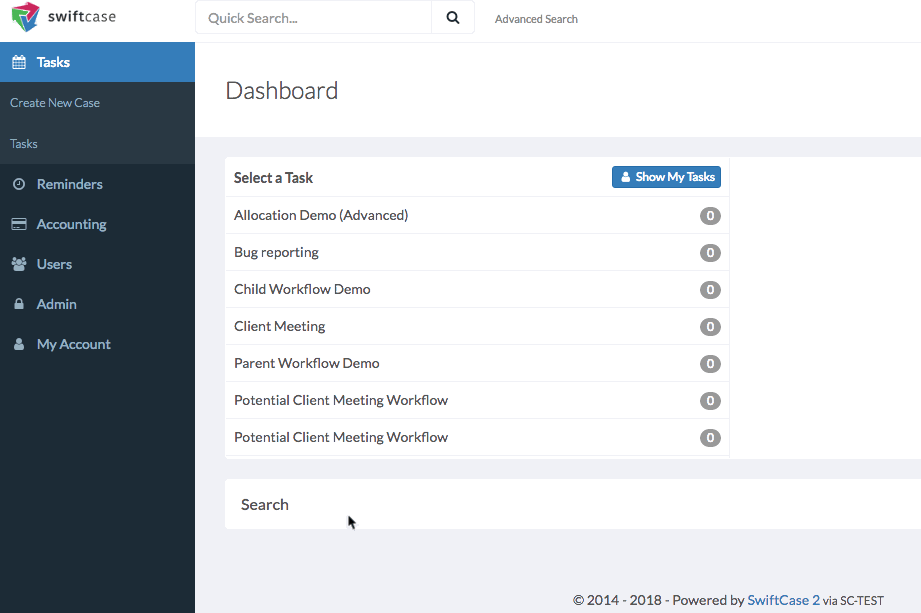If you’d like to make any alterations to a pre-existing workflow, click on Admin on the left-hand menu and select Workflows then tasks:
You’ll be shown a list of all your task workflows ordered based on the date last modified.
Your task workflows will be displayed in the order that they’ve last been modified from oldest to newest. Either hover over the name of the workflow or click the cog icon on the right-hand side of the row and select “View Revisions”. This will display a comprehensive list of all previous versions of the workflow which are time and date stamped.
Find the version of the workflow which has the status “Live” and click on the name. This will display the workflow within the builder allowing you to make any relevant changes.
Once you’re happy with your amendments click the blue save button in the top right-hand corner. You’ll then have the option of adding the new version of the task workflow to “Default Tasks” and making it “Visible to All Users” and be shown a list of the questions included in the workflow. You can either “Keep as Draft” if you don’t yet want to publish the amended task workflow or “Publish Workflow”.
Ready to automate your workflows?
SwiftCase helps operations teams streamline their processes with powerful workflow automation, case management, and AI-powered communication tools.