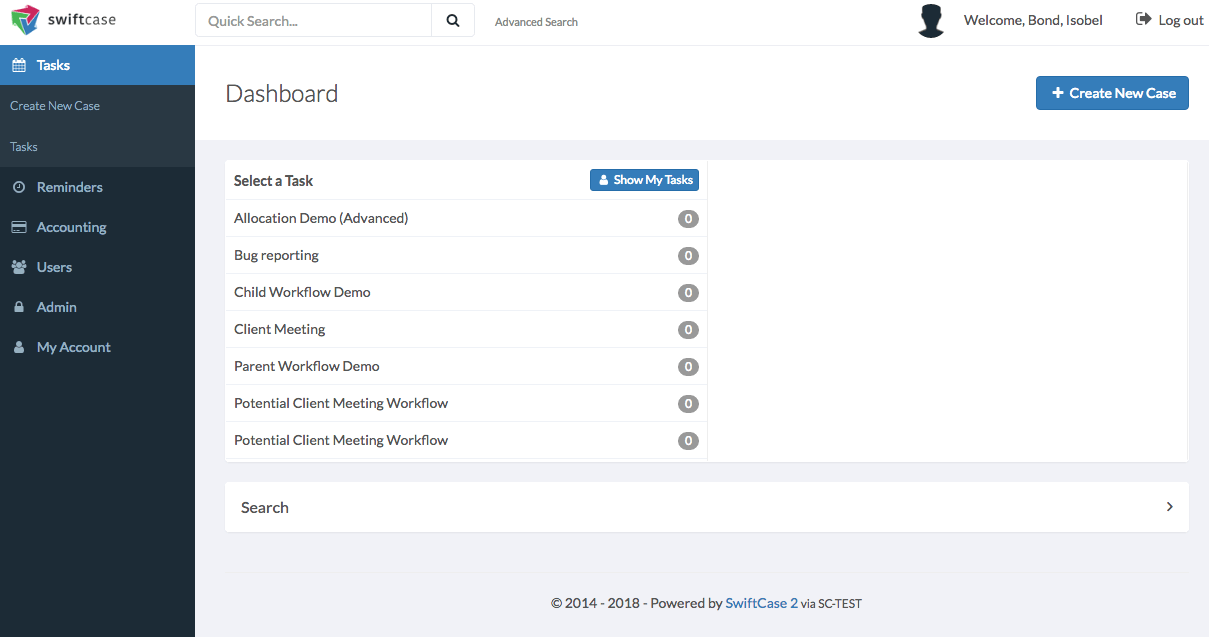Updated 16/12/2020
Creating a template
When creating your own tasks using the workflow builder, one of the options available is to have emails automatically sent out when a task reached a specific status, however, this requires you to have created your own email template. To access your email templates click on admin in the left-hand panel and select email templates from the drop-down. Click the blue “+Create Template” button in the top right-hand corner to trigger the create template pop-up to appear. Give the template a name and specify the email’s subject. Enter the content of your message into the message field and format it using bold, italic, underline, bullet points and a list. Once you’re happy with your template click the blue save button.
Editing a tempalate
If you’d like to edit a pre-existing template, find the template you’d like to amend from the list, and either click the blue cog icon at the end of the row and select edit from the drop-down menu or hover over the template name and click edit. Once you’ve made the necessary changes click save.
Deleting Templates
To delete a pre-existing email templates, find the template from your list and click the blue cog log at the end of the row. From the drop-down click delete then, as a precautionary measure click “Confirm Delete” or if you no longer want to cancel the template “Cancel”.
Ready to automate your workflows?
SwiftCase helps operations teams streamline their processes with powerful workflow automation, case management, and AI-powered communication tools.