The Red Alert automated event automatically changes a Task's RAG status. You can set specific triggers so a red flag alert will be automatically placed on a Task when particular requirements are met.
Adding a Red Alert Automated Event
- Click the Automated Events tab on the status you want to add the Red Alert automated event to.
- Drag and drop the Red Alert automated event onto the blank space to the right.
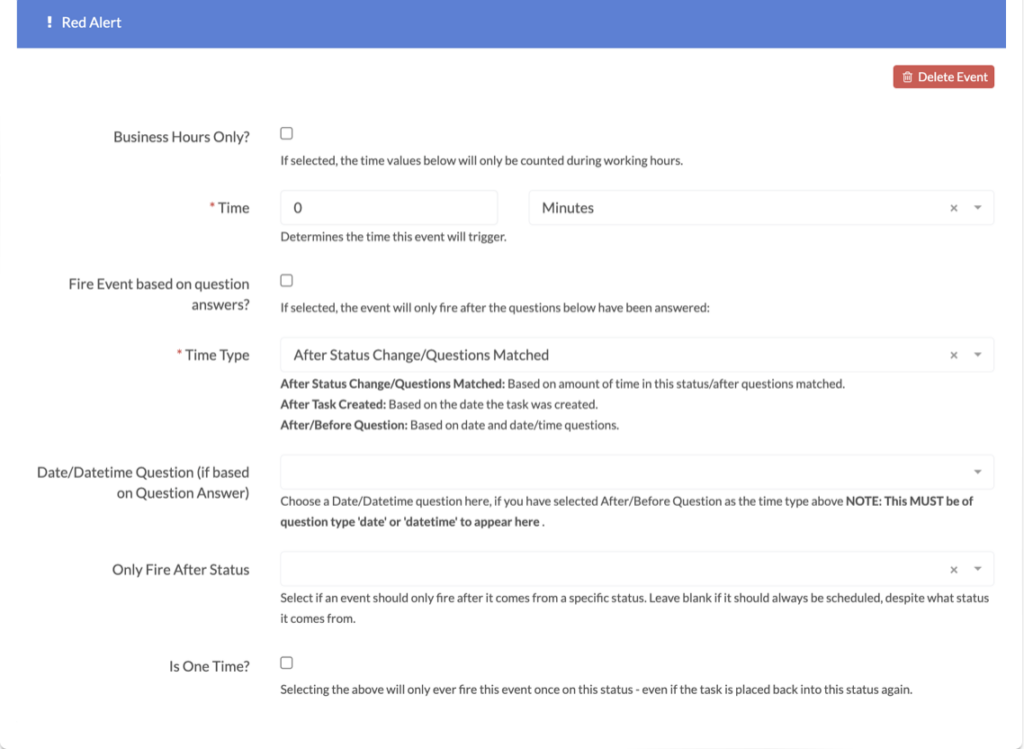
Check the Business Hours Only? checkbox if you want the Red Alert event to only happen during business hours.
Determine the time the event will trigger using the Time boxes.
Check the Fire Event based on question answers? box if you want a question(s) to trigger the Red Alert. Checking this box will then display fields for you to add any questions and specify any answers if you want.
In the Time Type box choose rules about when the Red Alert will appear:
- After Status Change/Questions Matched: Based on the amount of time in this status/after questions matched.
- After Task Created: Based on the date the task was created.
- After/Before Question: Based on date and date/time questions.
Choose a Date/Datetime Question, if you selected After/Before Question as the Time Type. Note: this question must have the question type date or datetime to appear as a Date/Datetime Question option in the dropdown.
If the Red Alert should only trigger after coming from a specific status, enter this status in the Only Fire After Status box.
Check the Is One Time? checkbox if you do not want the Red Alert to fire more than once, even if it is placed back into this status again.
Check the Should this event trigger when created as a child task? checkbox if you want this automated event to happen when the workflow is created as a child task.

