If you have forgotten your password, or need to reset it, do not worry! Follow the steps below to find out how to change your password and get back into your SwiftCase quickly. Changing your Password
Blog – Masonry Full Width

How to change a users password (Internal Admin)
To change a User’s password, follow the steps below. How to change a password Note: Do please bear in mind, that you have to be an Internal Admin in order to update Users’ passwords.

How to add JavaScript
Adding a JavaScript action Note: You can add more than one question and also add a specific answer, so the box will only show after this specified answer is inputted.

How to add an On Hold box
The On Hold box allows you to put a Task on hold with one click. You can also add a reason why the Task is going on hold in the box provided. Adding an On Hold box Note: You can add more … Read More

How to add a user email (Internal Admin)
Add a User’s email to their account so they can send and receive emails through SwiftCase! Adding an Email Note: Please do bear in mind that you can only add an email to a User’s account if you are an Internal … Read More
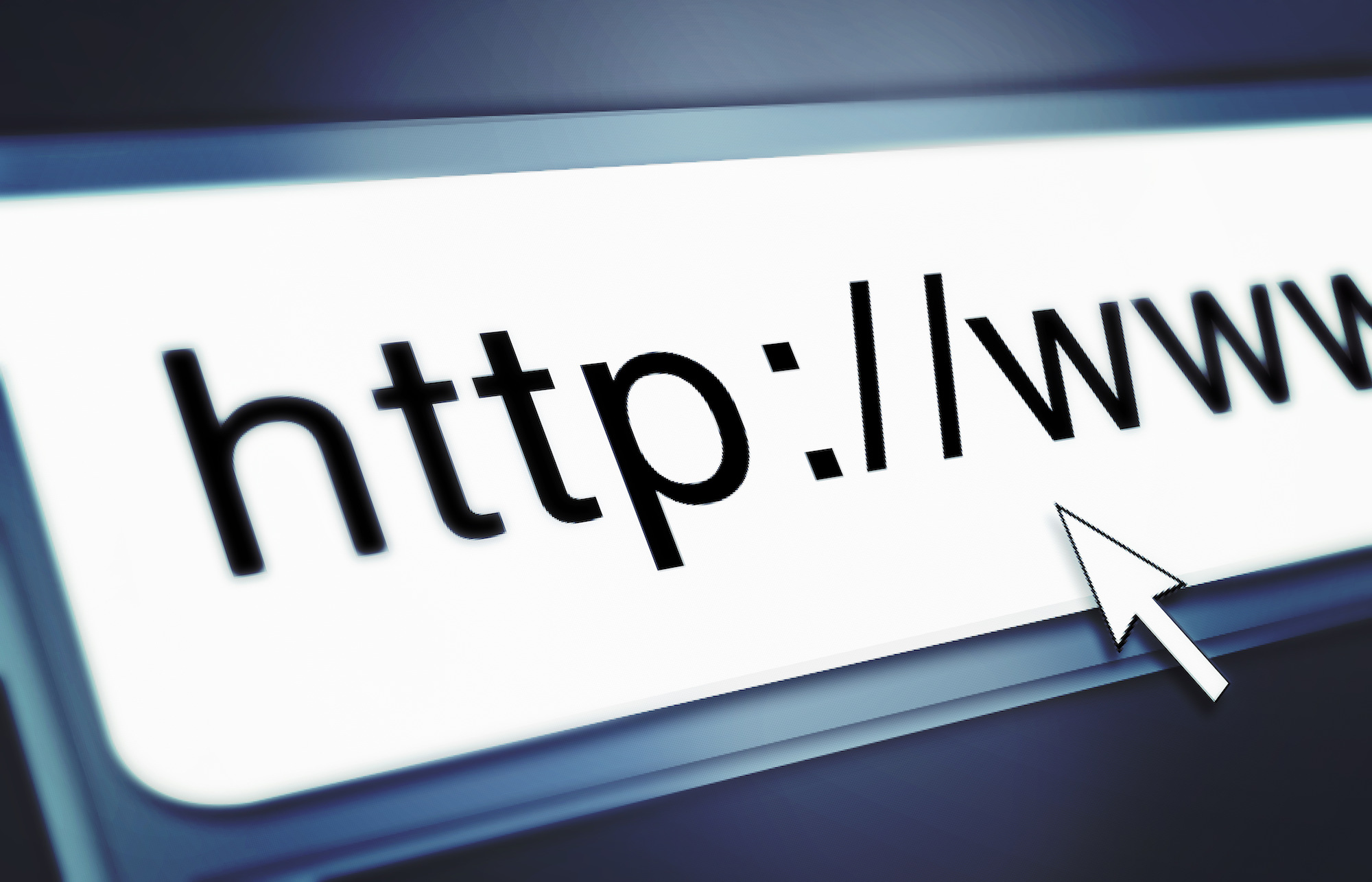
How to add a URL Button
Adding a URL button Note: You can add more than one question and also add a specific answer, so the box will only show after this specified answer is inputted.

How to add a List Documents action
Adding a List Documents action Note: You can add more than one question and also add a specific answer, so the box will only show after this specified answer.

How to add a form to a status
With Forms, you can customise what appears on the status page and add custom fields so you can collect all the data you need for that Workflow. Adding a Form to a Status Note: To discover how to create your … Read More

How to get to the Workflow Builder page
The workflow builder is a powerful, easy-to-use, drag and drop interface that allows you to create, update and modify workflows- without any need for code or coding knowledge! Discover how to find the Workflow Builder by following the steps below.

Moving Rules – Button Clicked
The Button Clicked Moving Rule moves to a specified status once the User clicks the button. Adding a Button Clicked Moving Rule Note: The button must be ones that have been created in the current status that you are making the moving … Read More

