TheCustomer Complaintworkflow logs and tracks any customer complaints that are submitted.
Using the Customer Complaint Workflow
Note:
The first three steps need to be carried out by the Customer submitting the complaint.
Click format_list_numberedTasksto navigate to the Dashboard, then click addCreate New Task.
Choose aClientandClient Staff, and clickCreate Task.
Choose theCustomer ComplaintWorkflow and clickAdd Task.
Fill out the required fields and clickSave. This will update the Task status toComplaint Logged.
Click theView Taskbutton at the bottom right of the page. This will take you to the Task Page. Click the blueAssign Team Memberbutton and assign a Team Member. This will update the Task status toTeam Member Assigned.
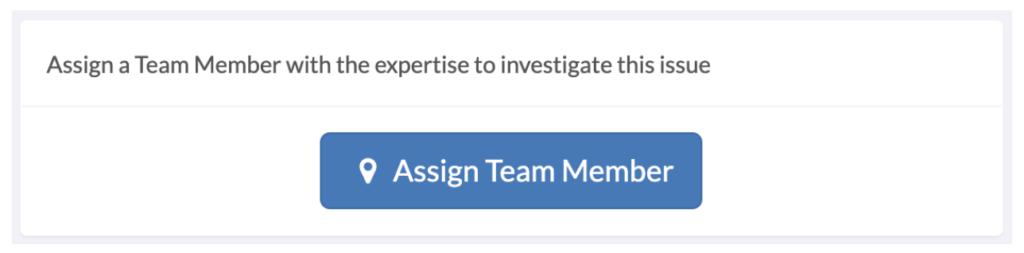
Once that the User has been assigned, they can go to the Task page and click the greenAccept Taskbutton. This will update the Task status toIn Progress.
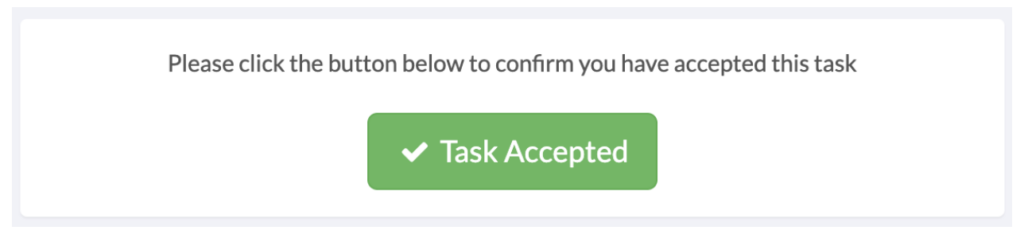
If the User does not accept the task they can click on the redTask Declinedbutton. This will return the Task status toComplaint Loggedand you will have to reassign a User (by following step 5).

If there is an issue stopping the request from proceeding, the User can enter the details in theBlockedbox and submit them by clicking the redBlockedbutton. This will update the Task status toBlocked. If the status is changed to Blocked, you or the User will need to provide notes on the issue in the box provided on the Task page. Once the issue has been resolved, return to the Task page, provide feedback, and click the blueResolvedbutton. This will update the Task status to In Progress. If the issue is yet to be resolved, provide feedback and click theBlockedbutton again. You can repeat this process until the issue is resolved.
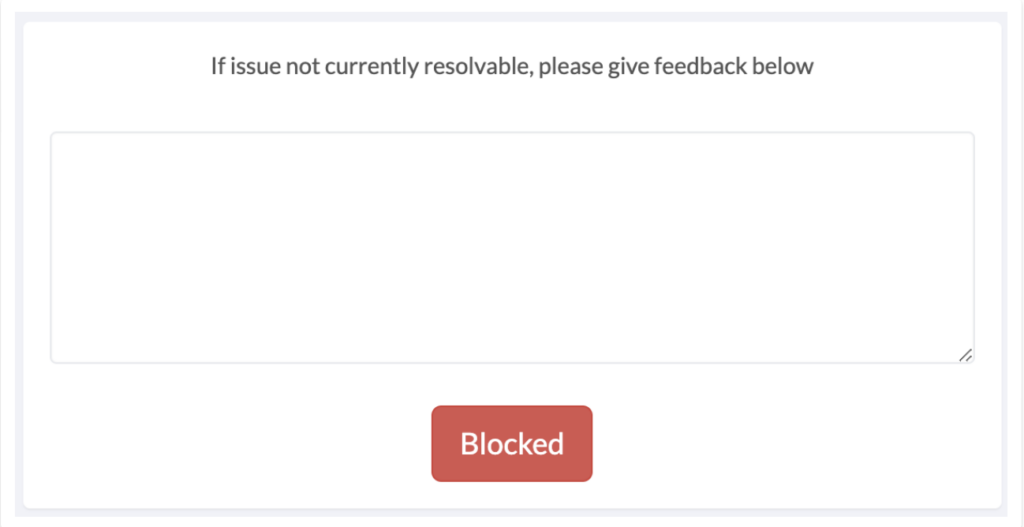
Once the User has fixed the problem, they can return to the Task page, provide feedback on the issue, and then click the blueResolvedbutton. This will update the Task status toConfirmation.
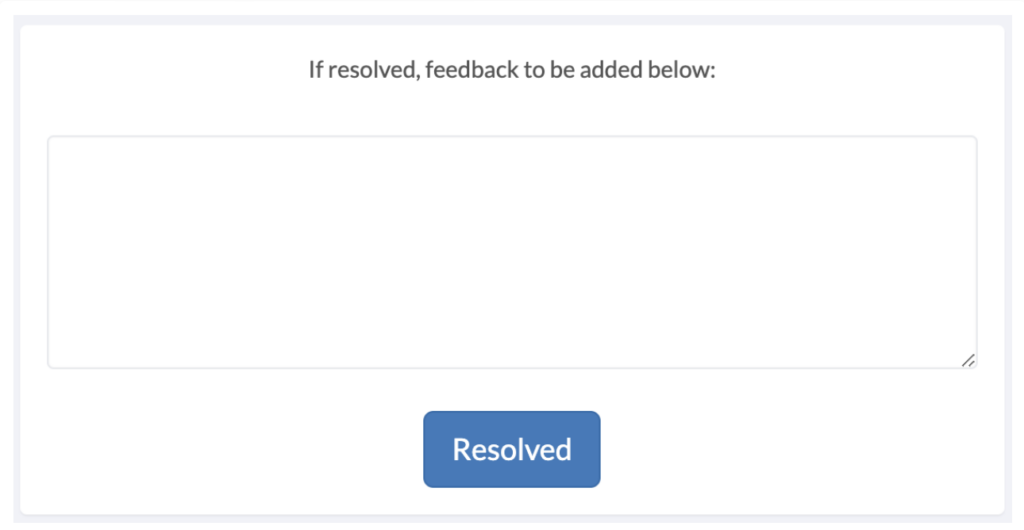
The Customer who submitted the complaint will then have to confirm the issue was resolved by clicking the greenIssue Resolvedbutton. If the User does not confirm that the issue is resolved and has been completed for four days, the Customer Complaint will automatically close.

