TheOn Holdbox allows you to put a Task on hold with one click. You can also add a reason why the Task is going on hold in the box provided.
Adding an On Hold box
- Click on the Forms & Actions tab to configure the status page. This will display a blank box with an Available Actions bar on the right-hand side.
- Drag and drop the On Hold action from the Available Actions into the blank box.
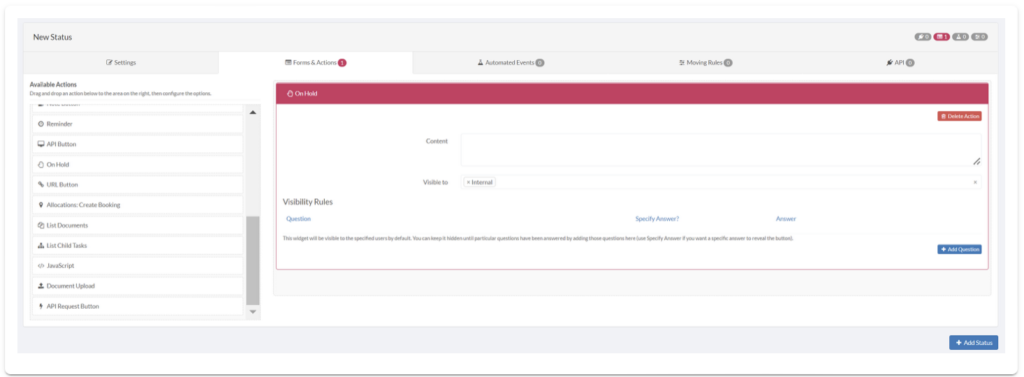
- In the content box, add any text you want to appear before the On Hold box.
- In the Visible to box you can add users who you want to be able to view the On Hold box. Internal Users can see the content by default.
- Under Visibility Rules you can hide the On Hold box until question(s) from forms are answered by clicking the Add Question button and adding a question.
Note:
You can add more than one question and also add a specific answer, so the box will only show after this specified answer is inputted.
Ready to automate your workflows?
SwiftCase helps operations teams streamline their processes with powerful workflow automation, case management, and AI-powered communication tools.

