Track all your tasks using the Dashboard. The Dashboard gives a clear overview of all your tasks, their statuses, and RAG statuses. It lets you see what jobs may need addressing and how far off their completion.
Discover how to use the Dashboard by viewing the guide below.
How to View the Dashboard
Click format_list_numbered Tasks to navigate to the Dashboard.
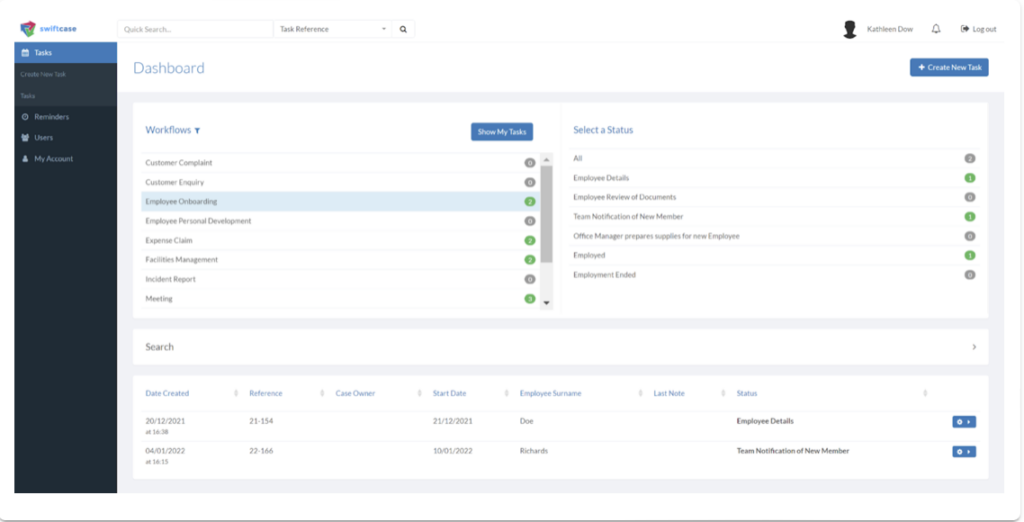
All the Tasks will be listed on the left of the Dashboard, categorised by their Workflow. In the image above, there are two Employee Onboarding tasks, one in theEmployee Detailsstatus, and one in theEmployedstatus.
When you click on a Workflow, such as Employee Onboarding, an overview of allTaskswith that Workflow will appear towards the bottom of the page. You can hover over a Task displayed here, and clickViewto view its Task Page. To learn about theTask Pagein more detail,view our guide.
The Search Form is located towards the bottom of the page, which can be used to find any tasks. To find out how to use the Search Form in more detail,view our guide.
Click add Create New Task to create a New Task from the Dashboard.
Ready to automate your workflows?
SwiftCase helps operations teams streamline their processes with powerful workflow automation, case management, and AI-powered communication tools.

